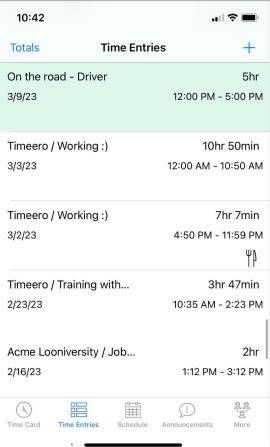You can approve timesheets in bulk or one at a time. Admins and managers can approve time/mileage.
- Log into the web portal.
- Go to Time & Mileage.
- Click on the lightning icon, located to the far right, and choose Approve.
- To approve multiple timesheets at once, check the box located at the left-hand side of your screen, next to the word NAME, under the word Role. You will notice that all timesheets on the page now have blue checkmarks, and you will see a pop-up window at the bottom of your screen with the Approve button.
- Once a timesheet is approved:
- Edits cannot be made to the timesheet UNLESS it is unapproved.
- A notification will be sent to the user.
- The timesheet will be green inside the mobile app.
By default, all timesheets, pending approval, and those approved will appear in your reports.
If you want to view only approved timesheets in your reports, click here to set that up.
Steps to unapprove timesheets:
- Click on the Approved tab.
- Click on the unapprove icon, located to the far right.
- For bulk unapproval, follow the same steps as to approve in bulk.
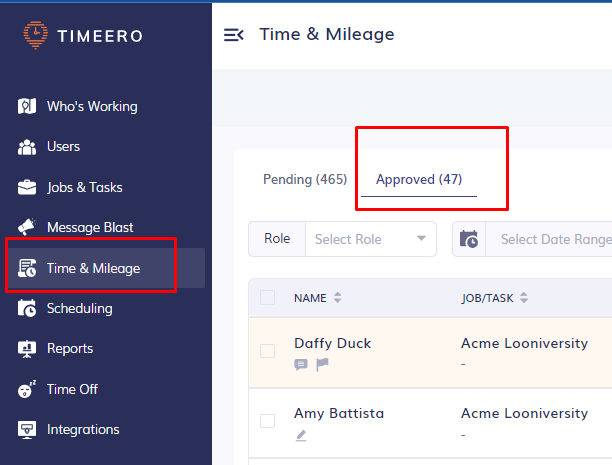
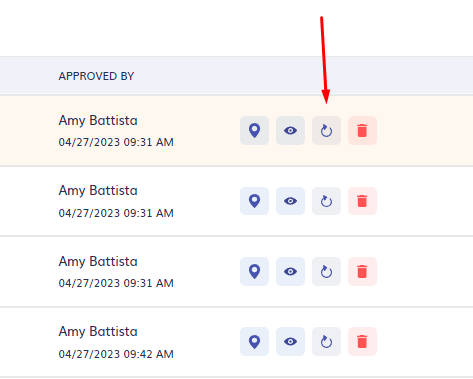
Approved timesheets will be highlighted in green inside the mobile apps, AND when a timesheet is approved, a notification will be sent to the employee