![]()
![]()
If you have not followed the steps to getting started with ADP, please do so here.
Once your account is connected to ADP, log into your Timeero account to start mapping employees & earning codes.
1. Click Integrations.
2. Choose ADP Workforce Now.
3. Choose Configuration > View Mapping.
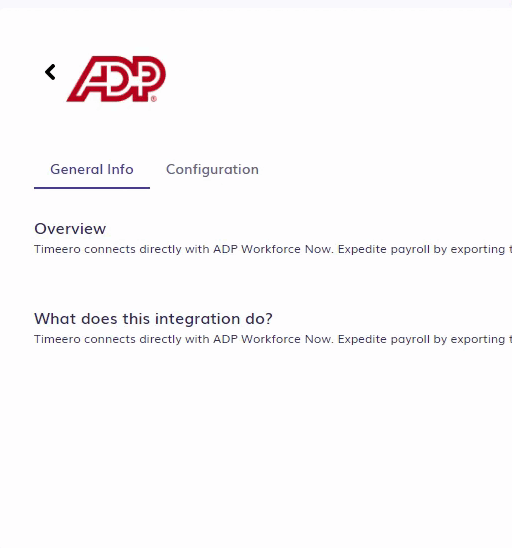
Setting Up Workers
1. Click on Workers > Sync Changes from ADP.
2. Map the employees in ADP to the respective employees in Timeero.
The quickest way to do this would be to check the boxes to the left of the Timeero Employee Name, scroll to the bottom of the page, and click Import Workers.
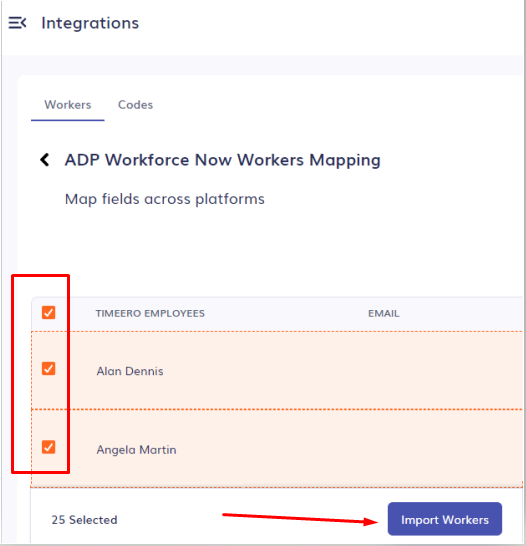
Earning Codes
In order to properly map regular time, overtime, double overtime, and mileage in ADP, your earning codes must be correctly set up.
Timeero pulls the earning codes in ADP and lists them as options to map appropriately in Timeero.
Here's what an example earnings code mapping looks like:
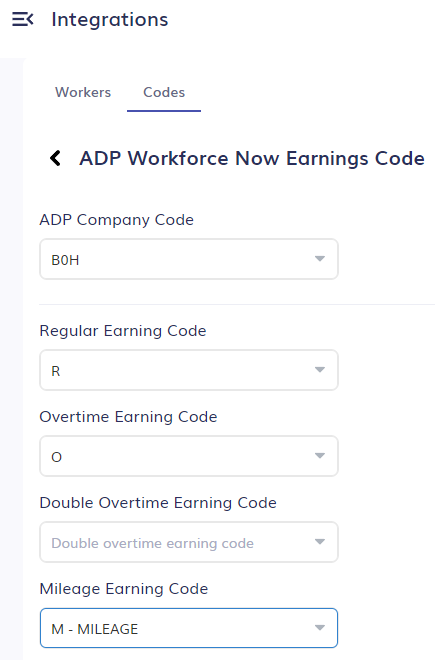
Steps to create a non-taxable mileage earning code in ADP:
1. Create the mileage earning code ( hours & earnings code in ADP ).
2. Answer NO to the question, "Do you want to map this code to a time & attendance pay code?"
3. Contact your ADP rep to set this earning code as non-taxable.
Exporting hours worked and mileage costs
Hours worked, and mileage costs will be sent to ADP Workforce NOW.
1. Log in to Timeero.
2. Click on Reports.
3. Choose the Report by Date Range (all users, custom date range) OR the Report by User/Group (one user or a group of users, custom date range).
4. After the report is generated, click Export and choose Export to ADP Workforce Now.
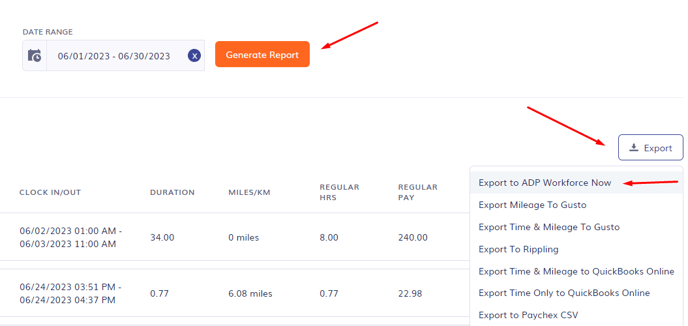
Reviewing and approving hours and mileage in ADP Workforce Now
1. Log in to ADP Workforce Now.
2. Choose Process > Paydata.
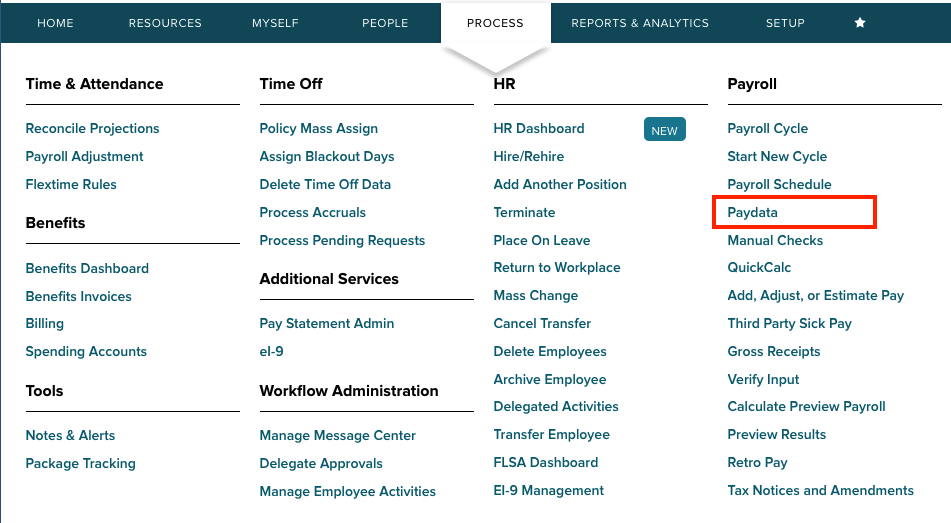
3. Select the batch to approve.
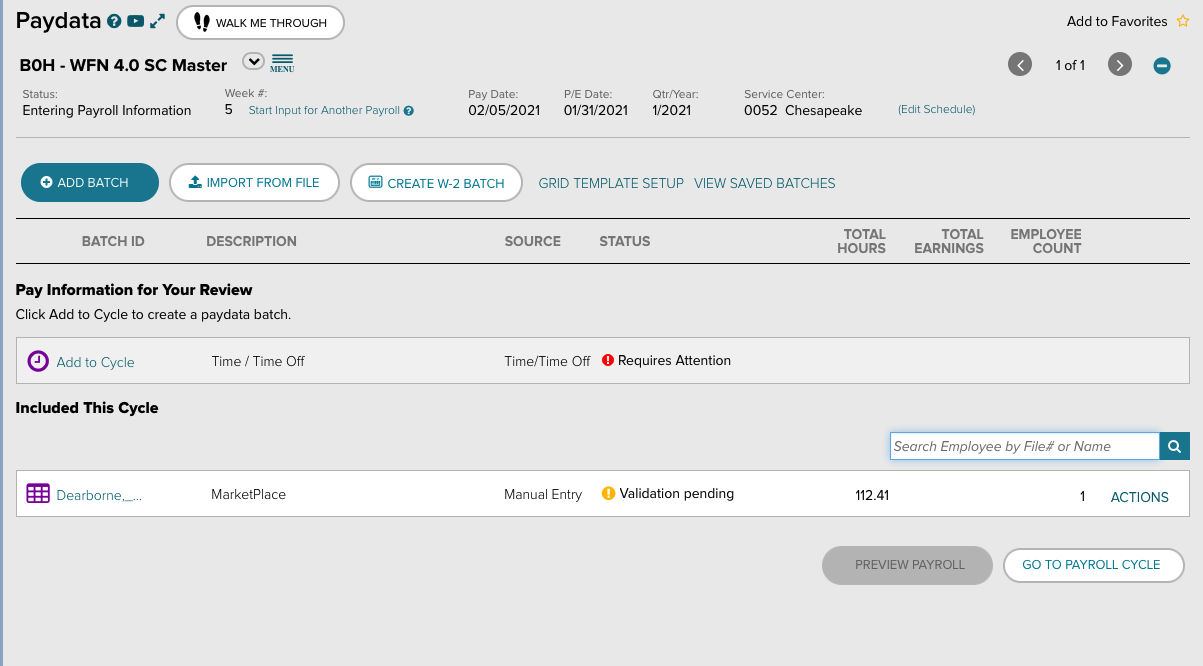
4. Review the batch and check for any inaccuracies before approving it.
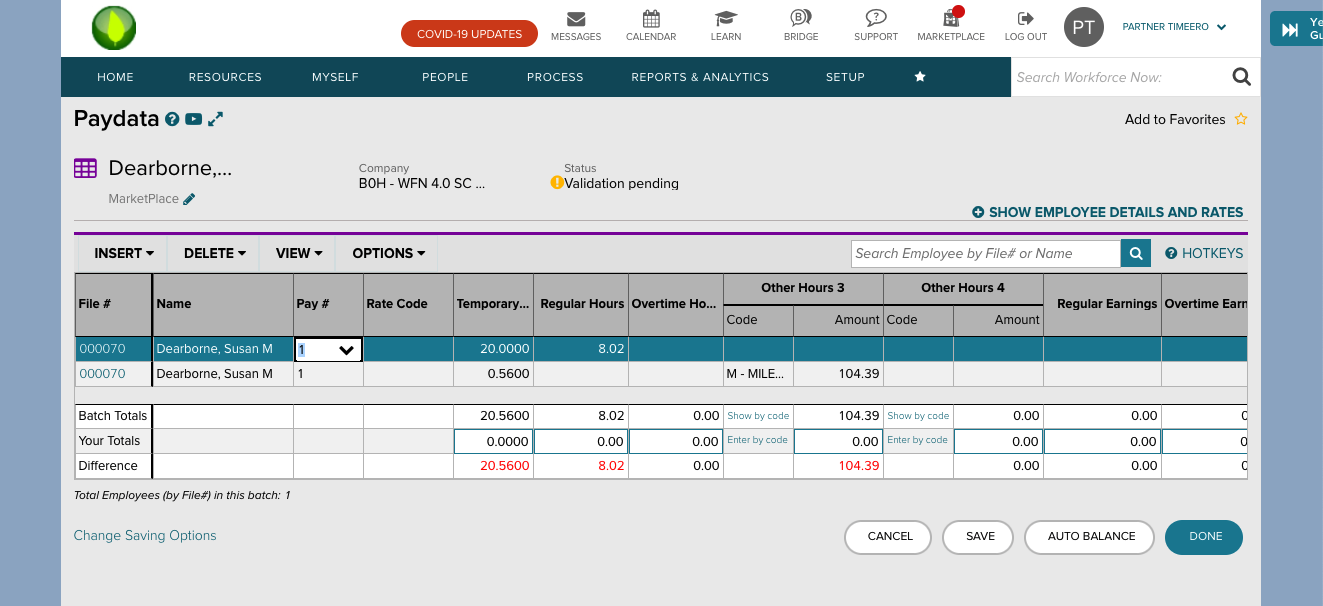
This integration will export hours worked and mileage costs.
