GPS locations for a time entry or shift can easily be viewed in the web portal and in the mobile app.
Web Portal:
1. Click on Time & Mileage - you will see this tab on the left-hand side of your screen.
2. To the right of each time entry, you will see a button that says Route.
3. Click on Route to reveal the map showing the clock in and clock out GPS points. The map will open in a new tab. When you are finished reviewing the route, simply close the route tab to get back to the timesheets page.
The white circle represents the clock in location, while the pin with the user's photo represents the clock out location.
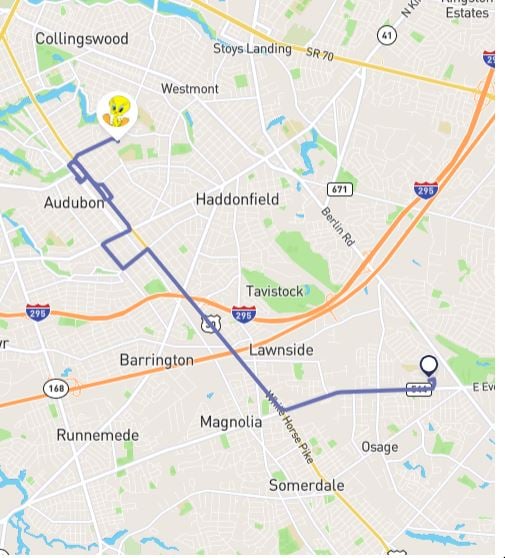
How to view the map from Time & Mileage page
iOS:
1. Go to Time Entries and tap on a time entry.
2. Tap on the View Location On Map button to reveal GPS locations on the map.
Android:
1. Go to Timesheets and tap on a time entry.
2. Tap on the View Location on Map button to reveal the GPS locations on the map.
The green circle represents the clock in location, while the red circle represents the clock out location.
