If your employee has not logged into the mobile app yet, you can resend the invitation
To resend an invitation, follow these steps:
-
Go to the Users tab
-
To the far right of the user's name, click on the Resend Invitation icon:
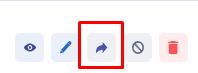
-
A new box will pop up asking - Are you sure you want to resend the invitation?
-
Click Resend Invite.
- Invites can only be sent to users if they have not yet logged into their Timeero account. Once the user logs in, invites cannot be resent.
- In the case of a new mobile device, you can shoot them a text or an email advising them to download the app from the App Store (iPhone) or Play Store (Android). Be sure to include their login credentials - email and password.
- When you resend the invite, a new machine-generated password will be generated and included in the invitation.
