After generating a report, you may want to view or export some timesheets instead of all. Filtering is easy. Read on and watch the video to learn more.
The following reports can be filtered:
Report by user or group
Report by job
Report by date range
Report by mileage
Daily flat rate by user
How does this help?
Filtering a report allows you to drill down specific items for billing purposes. For example, if you want to know the total hours spent on one job by a specific employee or if you want to view only the timesheets that include miles. After generating and filtering the report, you can export those timesheets to a CSV or PDF.
How to filter timesheets in a report:
1. Generate one of the reports shown in the above list
2. Choose the timesheets you want to view by checking the boxes to the left of each timesheet
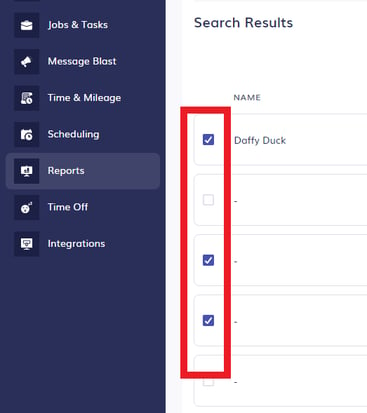
3. Scroll down to the bottom of the page and click on Filter. A pop-up including only the selected timesheets will appear.
4. Choose Close (bottom right) to return to the report. Choose Export (top right) to export only those timesheets to a CSV or PDF.
