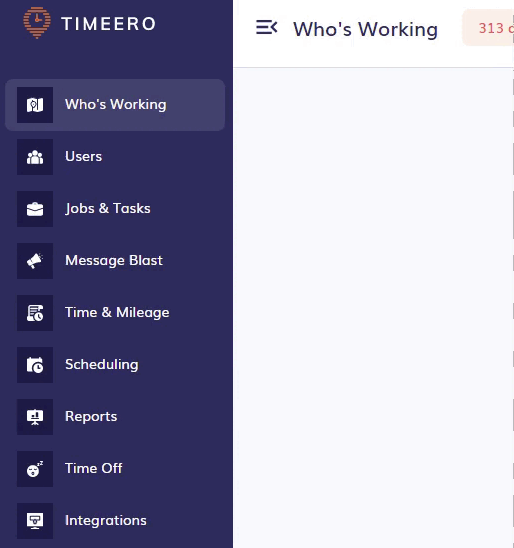Once your QuickBooks integration is set up, uploading time and/or mileage costs to QuickBooks is simple.
- In Timeero, run a report by going to Reports. The following reports can be used.
- Report by User or Group
- Report by Date Range
- Choose the correct date range or pay period.
- Click on Export and then choose the Export to QuickBooks Online button.
- You will be asked if you want to include mileage in your report. Choose Yes or No.
- When the export is complete, a message will appear saying the transfer was successful.
- Total hours worked will be shown on each employee's QuickBooks Online weekly timesheet. In QuickBooks Online, click the + New button. Under the Employees column, you will see the weekly timesheet.
- The mileage cost will be shown under expenses in QuickBooks Online.
All hours are sent to Regular Hours. There is no separation of Reg Hours vs OT Hours.