Our Premium Plan offers a way to monitor which users are turning off their GPS after they clock in. Scroll down to see it in action 📽
How do I turn on this feature?
1. Log into the web portal
2. Click on your initials or photo at the top right of your screen
3. Click on Company Settings
4. Scroll to the bottom of the page and turn on Clock out users when they turn off their GPS
5. Click Save
How does this feature work?
A user will receive the following message when the GPS on their phone is turned off:
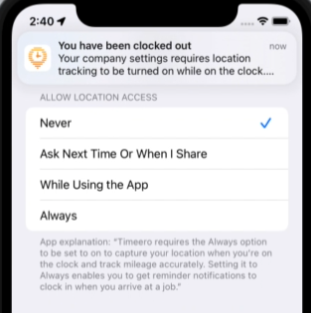
For the user to clock in, he or she must set the location permission for Timeero to Always (iOS) or Allow All The Time (Android).
While on the clock, the user will not be clocked out if the user changes the location permission for Timeero to While Using the App.
The user will only be clocked out if the location access is changed to Never.
How do Admins know if users have been clocked out due to turning off their GPS?
If the user has been clocked out due to turning off their GPS, a flag will appear on his or her timesheet. When you hover over the flag, you will see this message:
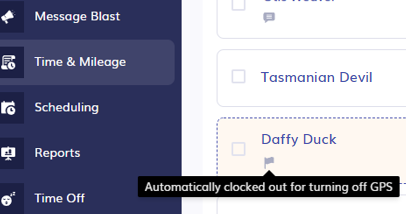
With this feature turned on, you must advise your employees to turn off battery-saver mode or battery optimization on their mobile devices. Battery saver blocks GPS signals to conserve the mobile device battery. Hence, if battery saver mode kicks on, the user will be automatically clocked out.
