Xero Integration
Integrating Timeero with Xero allows you to sync time entries and mileage to Xero.
![]()
![]()
Getting Started - Mapping Employees - Mapping Pay Items
Exporting Time & Mileage - Viewing Mileage Reimbursement
*The Xero Integration will work differently in the US than it does in AU. Be sure to follow the proper steps for your country.
To get started with Xero:
- In Timeero go to Integrations > Xero and under Xero click Configuration.
- Click Enable under the Configuration option.
- Log in to your Xero account
- When prompted Confirm Xero integration? choose Yes.
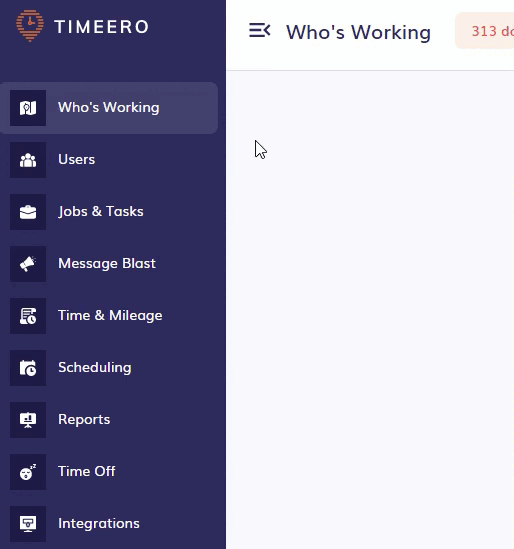
You will be asked to allow Timeero to access Xero and choose Allow access.

Do not map Xero Employees or Pay Items yet until you set up your Xero.
Setting Up Xero US for Timeero
- In Xero go to Projects > All Projects
- Create a new project or select an existing one
- Add a Task and an earning line for that Task
*Only hours can be exported to Xero US, not mileage.
Map Xero Project Jobs and Tasks
- Navigate to Xero integration > Configuration > View mapping
- Map Xero Users, Xero Project Jobs, and Xero Project Tasks.
*If the task mapped in Timeero is not a part of the Project in Xero, export will be unsuccessful
Exporting Time Entries to Xero US
- Choose the employee to export reports for. Once you are ready to export choose Export to Xero.
- To view the exported report in Xero go to Projects > All Projects. Click on a Project and Task you have exported to, to view the hourly breakdown of the entries.
*Overtime, double overtime and regular hours, are going to be shown as regular hours in Xero Projects > Tasks.
Setting Up Xero AU for Timeero
-
Start off by creating a Pay Calendar in Xero. On Xero go to Payroll Settings > Calendars.
-
Assign a pay calendar to an employee in Xero by going to Payroll > Employees. Then choose Employment.

3. Next, go ahead and add an earning line for Regular Time, Overtime, and Double Overtime (if you need that).
4. Assign the ordinary earning line to all users by going back to the Employees page and picking an option from the Ordinary Earning Rate dropdown.
5. The Double Overtime earning code is not created by default. If your company pays double overtime, then you will need to create one by going to Settings in Xero. Choose Payroll Settings > Pay Items and add a Double Overtime earning.
6. To reimburse employees for mileage, the Superannuation needs to be set. Skip this step if you do not need mileage. You can access Superannuation under Payroll Settings.
7. Under Organisation in Payroll Settings, set the time tracking category under Timesheet Categories.
8. A bank account needs to be connected to Xero to get the Payroll tracking working. To set up your bank account, go to Accounting > Bank accounts.
Mapping Xero Employees in Timeero
To send hours and mileage reimbursement to Timeero, your employees in Xero need to be mapped to employees in Timeero. To map your employees go to Integrations > Xero Mapping
Pick a user or employee from the dropdown and click Map Employee to complete the mapping.
Map Xero Pay Item
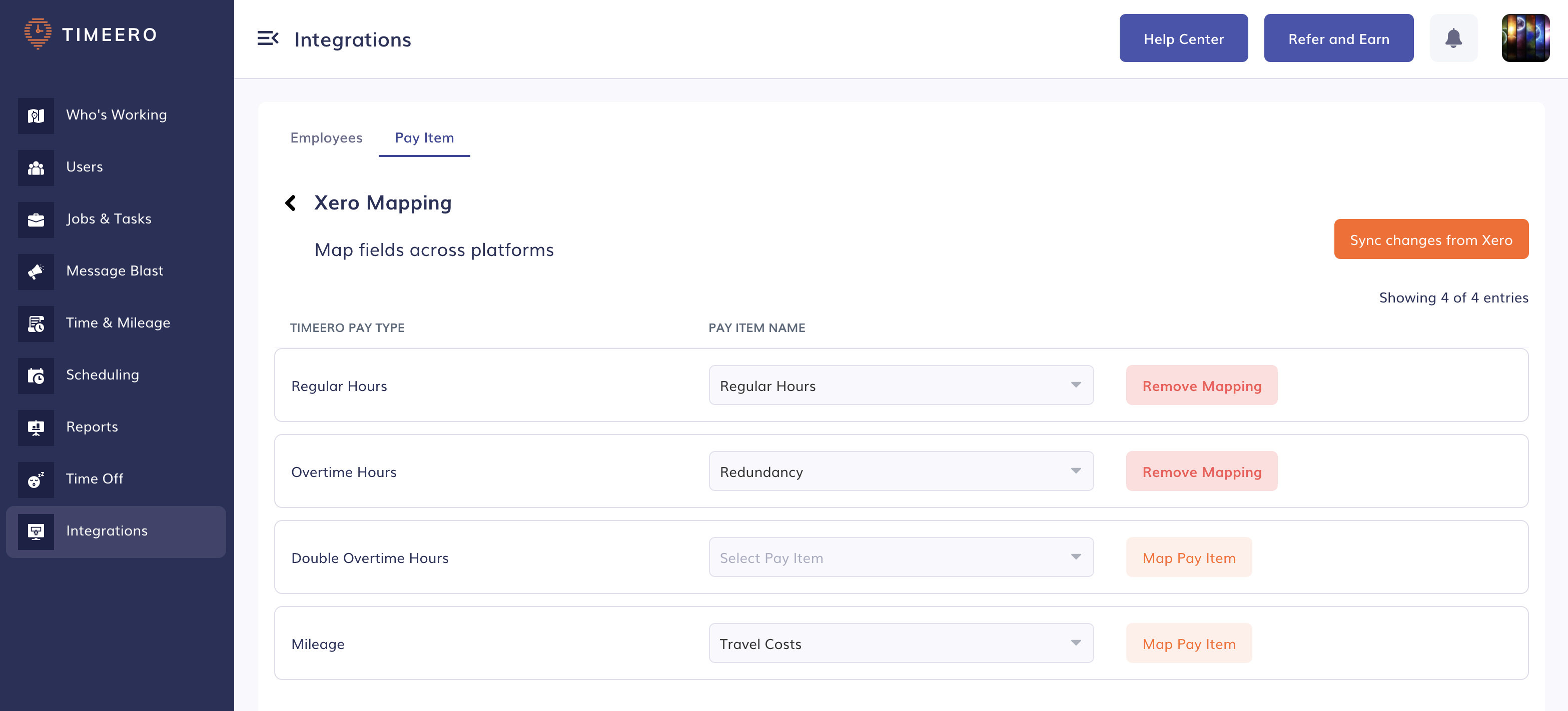
It is required to properly map your regular hours and overtime hours to the equivalent payroll items in Xero. You will also need to map the mileage payroll item correctly if you need to reimburse mileage.
Exporting Time Entries to Xero
- Go to Reports > Xero Report.
- Choose the employee to export reports for. Once you are ready to export choose Export to Xero.

- To view the exported report in Xero go to Payroll > Timesheets. Click on a timesheet to view the hourly breakdown of the entries.

Make sure to verify all time entries and click Approve to approve them in Xero.
How to view reimbursed mileage in Xero:
- In Xero go to Payroll > Pay employees.
- If mileage was exported to Xero it will be in the Draft Pay Run section. Click on the pay run item to see the included employee.

- Next click on the included employee in the payroll run to see further details.

- You should see the mileage reimbursement on the bottom.

![logo - 512.png]](https://help.timeero.com/hs-fs/hubfs/logo%20-%20512.png?width=75&height=75&name=logo%20-%20512.png)
