Signatures
Employees can physically sign off on their timesheets and daily sign-off forms. Your customers can also sign off on the employee's timesheet.
What is it
Employees can physically sign off on their hours worked and mileage tracked for each timesheet.
Multiple customers can sign off on each timesheet to confirm your employee completed their tasks on-site.
For California Breaks, each employee can physically sign their break form(s) to confirm their daily breaks signoff form is accurate and that they agree to the times it reflects.
How to enable it
- Go to Company Settings > General.
- Turn on Enable Signatures and press Save.
- Go to the Signatures submenu.
- Select the options you need and save the settings.
How to sign timesheets on your mobile app
From Time Card
- On the right side of the time card screen, press the Signature option.
- Select the type of signature.
- Sign using your finger or a stylus and press Save.
(For customer signatures) The customer will need to type in their name below their signature.
From Timesheet View
- Find the Signatures section near the bottom of the timesheet.
- Press Add Signature.
- Select the type of signature.
- Sign using your finger or a stylus and press Save.
(For customer signatures) The customer will need to type in their name below their signature.
On California Breaks Sign-Off Form
- When submitting the California Meal & Rest Breaks signoff form, press the pen icon
.jpg?width=37&height=35&name=IMG_0003%20(2).jpg) next to the Submit button.
next to the Submit button. - Sign using your finger or a stylus and press Save.
How to view signatures in the web portal
On Timesheets
- Go to Time & Mileage.
- Select the View Timesheet icon
 on the timesheet.
on the timesheet. - You will see how many signatures are attached to the timesheet near the top right corner of the page.
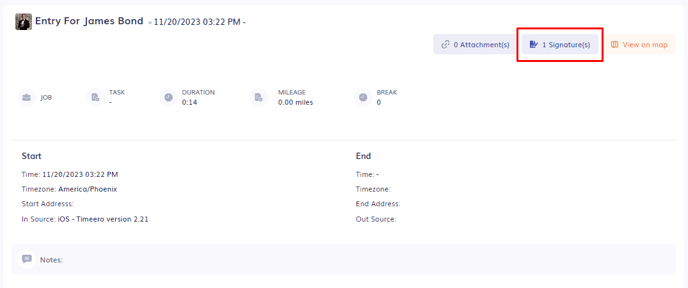
4. Click on the icon to view a preview of the signature(s).
5. Click on an individual signature to view the date and time that the signature was captured and the type of signature (Employee or Customer).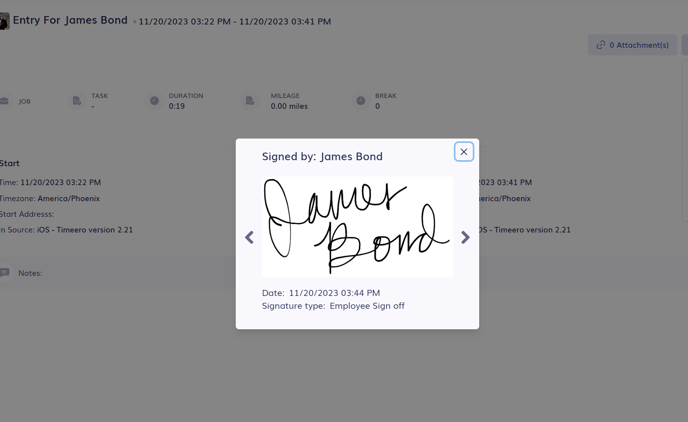
After an employee signature has been added, timesheets can still be edited and completed. To determine the timeline, simply compare the clock-out time, the timestamp of the signature, and the timestamp of the edits made.
On California Breaks Signoff Forms
- Go to Reports and generate the Daily Sign-Offs report.
- If a form has a signature, click on the
 Signatures icon to the right to view a preview of the signature(s).
Signatures icon to the right to view a preview of the signature(s). - Click on an individual signature to view the date and time that the signature was captured.
Signatures are added via the mobile app, not the web portal.
![logo - 512.png]](https://help.timeero.com/hs-fs/hubfs/logo%20-%20512.png?width=75&height=75&name=logo%20-%20512.png)