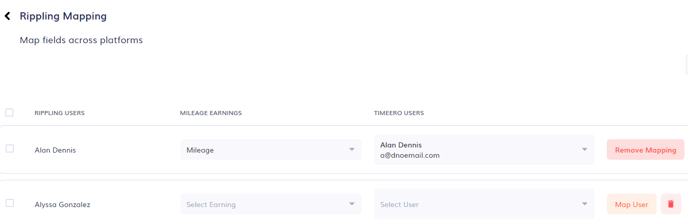Rippling mileage reimbursement
Before exporting mileage costs from Timeero to your Rippling account:
- Enter the mileage reimbursement rate in your Timeero account
- Create the mileage reimbursement type in Rippling, if you don't already have one.
- Map the mileage-earning code AND users in your Timeero account
How to enter the mileage reimbursement rate in your Timeero account:
- Open Company Settings by clicking on your profile photo or initials located at the top right-hand side of your screen
- This will take you to the General Settings page
- Locate the Mileage Cost (per mile) field
- Enter the rate, in decimal format, you are using for mileage reimbursement for all users
- Click on Save to save your changes
If some users have a different reimbursement rate for miles, follow these steps
How to create the mileage reimbursement type in Rippling:
1. In Rippling, open the Payroll App
2. Open the Reimbursements tab
3. Click on Add
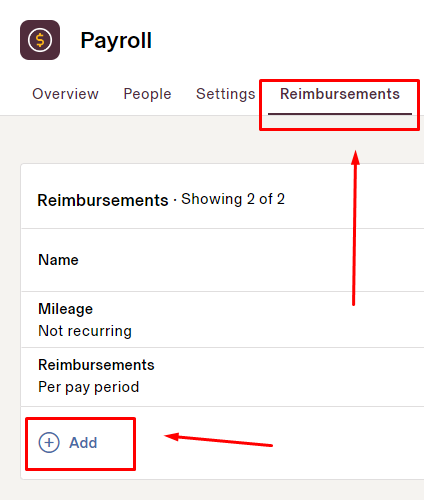
4. Give the reimbursement a title such as Mileage
5. You will be asked Does this reimbursement represent a recurring earning for some of your employees or is this for one-off use? Choose No and then click on Submit.
6. When you export mileage costs from Timeero, the costs will show up under that reimbursement type
How to map the mileage-earning code and users in your Timeero account:
1. Click on Integrations
2. Locate the mileage earnings column and use the dropdown to find the correct code to map
3. Locate the Timeero users column and use the dropdown to find the correct employee to map
4. Click on Map User
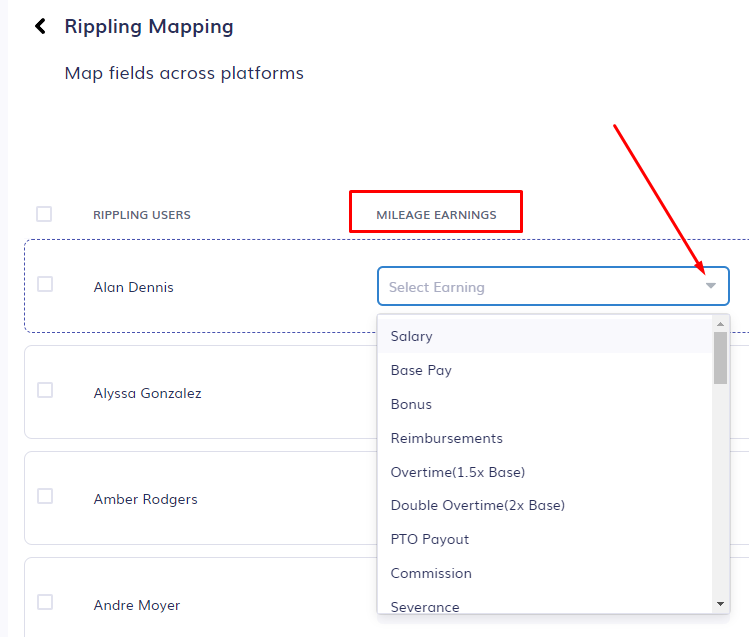
![logo - 512.png]](https://help.timeero.com/hs-fs/hubfs/logo%20-%20512.png?width=75&height=75&name=logo%20-%20512.png)