Paycor Integration
Learn how to connect Timeero and Paycor for payroll processing
![]()
![]()
Connecting Paycor
Running and managing payroll can be a time consuming task. We've built this guide to walk-through the process of setting up Timeero and Paycor for payroll processing.
Content:
- Key Information
- Pre-Integration Checklist
- Integration Setup Instructions
- Next Steps to Complete in Paycor
- Disconnecting the Paycor Integration
- Frequently Asked Questions (FAQs)
Key Information
There are key items to review to ensure that the Paycor integration will work with your workflow and requirements.
Integration Fee
There is no integration fee for connecting Paycor to Timeero.
Transferable data from Timeero to Paycor
- Regular hours
- Overtime hours
- Double Overtime hours
- Mileage (dollar or currency amount) to be reimbursed
- Job codes
Pre-Integration Checklist
In Timeero:
- Add your users/employees
- Setup your overtime rules
- Contact Paycor's support team to have the Integration Payroll Time Partner Service added to your account.
- Make sure employees are set up. Any employees who need to use Timeero need to be active.
- Make sure to set up a mileage deduction or earning code if you need to reimburse for mileage.
Integration Setup Instructions
- Connecting Timeero with Paycor
- Mapping Timeero users with Paycor workers
- Map earnings code with payroll items in Paycor
- Export hours and mileage reimbursement to Paycor
Step 1: Connecting Timeero with Paycor
- In Timeero, go to Integrations > Paycor.
-
Choose Configuration and click Enable.
- Follow the on-screen wizard provided by Paycor.

- Select the clients or entities you want to import in to Timeero.

Step 2: Mapping Timeero users with Paycor workers
To transfer hours and mileage to Paycor, the Timeero users need to be mapped to Paycor employees/contractors.
- Go to Integrations > Paycor > Configuration > Configure Mappings.
- Click on Sync Changes from Paycor to pull the latest updates from Paycor into Timeero. This will pull the latest updates about employees, earning codes and job codes in to Timeero.
- Select the Timeero employee you want to map and click Map Employee.

Step 3: Map earnings code with payroll items in Paycor
In order to properly map regular time, overtime, double overtime, and mileage in Paycor, your earning codes must be set up correctly.
- You can find these settings in Configure Mappings on the Earning Code tab at the top.
- Select the Paycor Entity you are configuring from the drop down, and then fill out the earning codes appropriately.

Step 4: Export hours and mileage reimbursement to Paycor
The export will export hours worked and mileage amount to Paycor Paygrid. If not exporting to Paycor paygrid, only the hours worked will be exported.
- In your Timeero web app, go to Reports and select either:
- Report by Date Range to include all users
- Report by User or Group to only include specific users
- Select the desired date range and click Generate Report.
- Once the report is generated click the Export button on the right and select Export to Paycor.
- Select the appropriate Entity and Pay Group and click Proceed to send reports to Paycor.
- You can view the status of the export by clicking the bell icon on the top right.

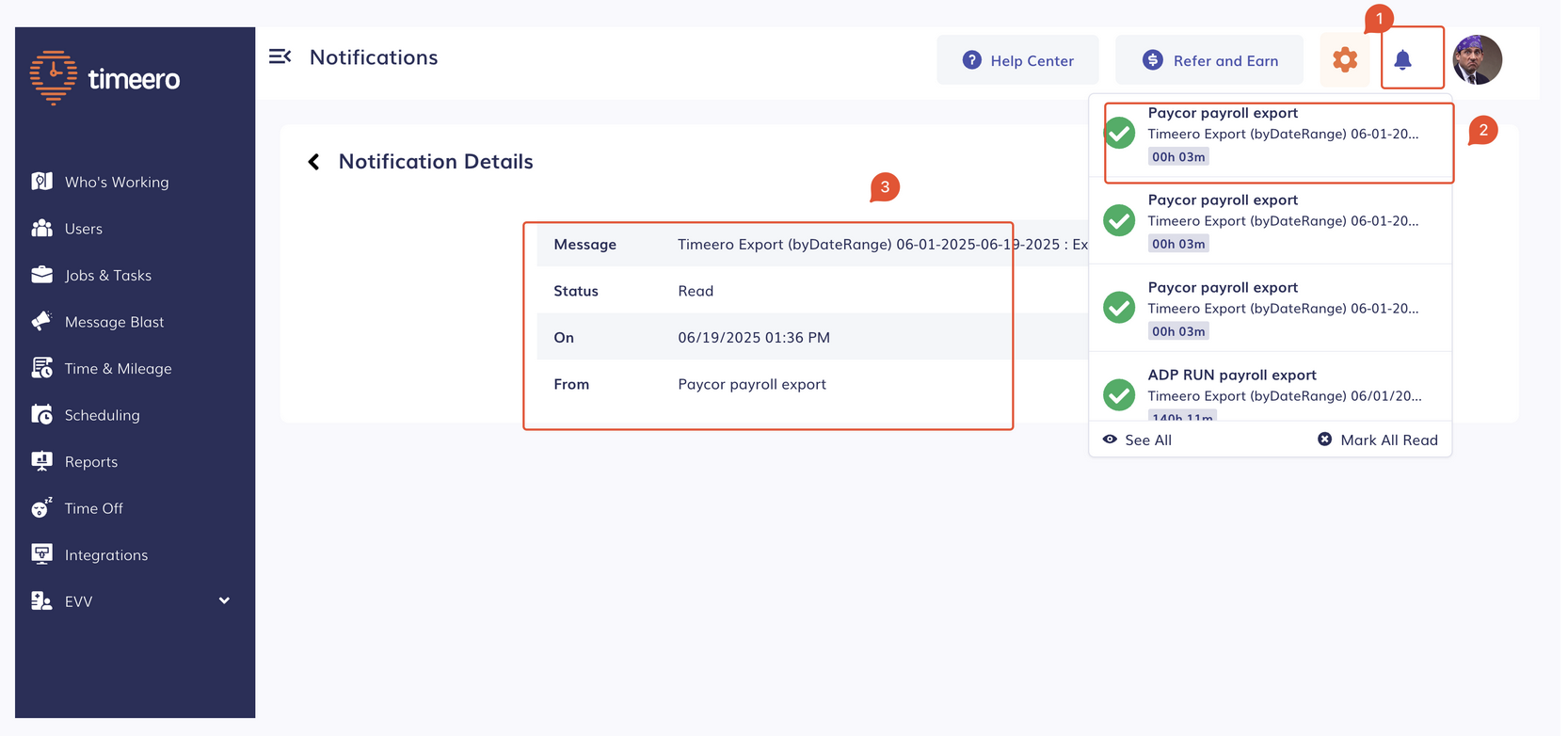
Next Steps to Complete in Paycor
- Log in to the Paycor Payroll Dashboard.
- Go to Pay > Payroll and select a pay group. Click Begin or Continue.
- Follow Paycor's instructions on how to finalize payroll.


Disconnecting the Paycor Integration
To disconnect Paycor from Timeero, you can do so easily by going to Integrations > Paycor > Configuration and then choose Disconnect from Paycor.
![logo - 512.png]](https://help.timeero.com/hs-fs/hubfs/logo%20-%20512.png?width=75&height=75&name=logo%20-%20512.png)