How to use QuickBooks Desktop Web Connector
The Web Connector is required to use QuickBooks Desktop. Anytime you make changes in Timeero to transfer to QuickBooks Desktop or vice versa, you will need to synchronize those changes by running the Web Connector updater.
A few things that require the work connector updater:
- Adding employees from QuickBooks Desktop into Timeero
- Adding Customers in QuickBooks Desktop into Timeero
- Adding Payroll items in QuickBooks Desktop into Timeero
- Sending time entries or mileage into QuickBooks Desktop from Timeero
and more...
How to access the Web Connector
1. With the first option, you can open QuickBooks Desktop and go to File > Update Web Services.
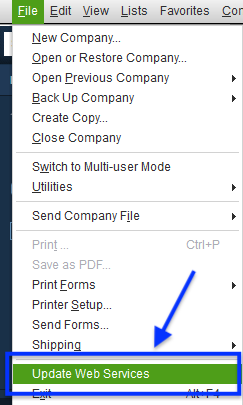
2. Your second option is to search for the web connector from the windows search bar
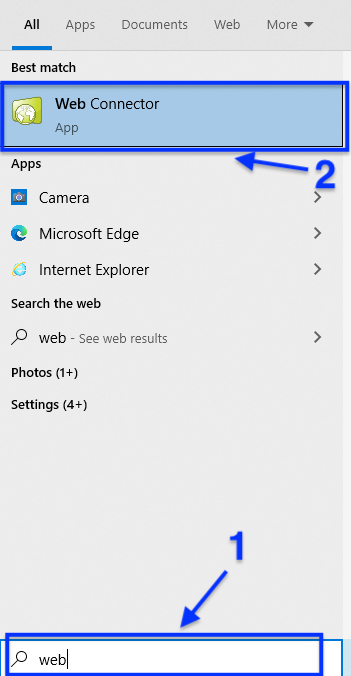
How to run the Web Connector
Once your web connector is open, you can synchronize changes between Timeero and QuickBooks Desktop. You can manually run the Web Connector (if you want immediate updates) or you can have it run automatically on a recurring basis.
Manually Running the Web Connector
- Check the box next to the Timeero application in the Connector
- Click Update Selected
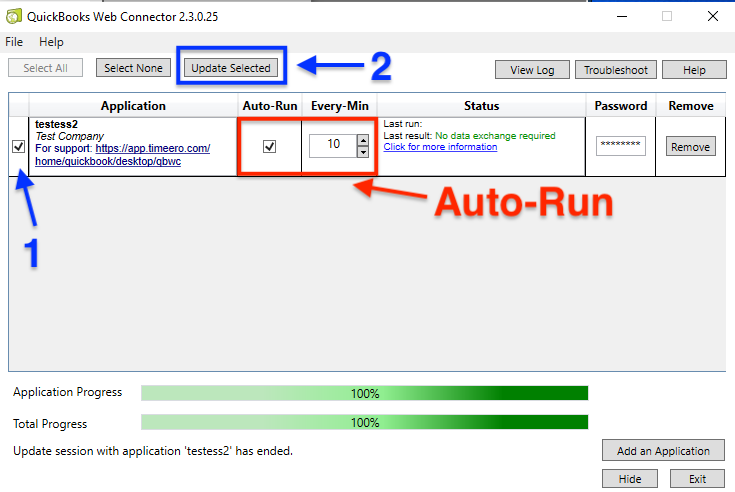
Auto-Run (Run automatically)
First, check the Auto-Run checkbox and make sure to choose a frequency for how often it needs to run as shown above.
Of course, let us know if you have any questions. Happy tracking! 🎉
![logo - 512.png]](https://help.timeero.com/hs-fs/hubfs/logo%20-%20512.png?width=75&height=75&name=logo%20-%20512.png)