This article will help you resolve errors with exporting time/mileage from Timeero to your Gusto account
You can view some error messages by clicking on the BELL icon in the web portal.
Other error messages will be displayed in red at the top of your screen during the export.
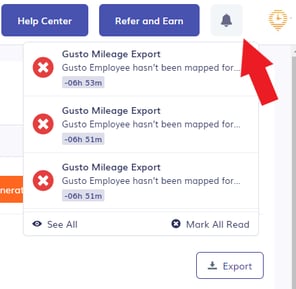
Error: The code field is required.
Fix 1 of 2: During the initial integration connection, after clicking on Enable in Timeero, you will be asked to click on Authorize. If you have Metamask enabled, disable it and then make the connection. Once connected, you can turn Metamask back on.
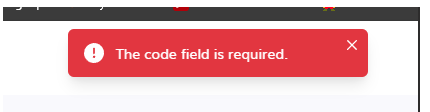
Fix 2 of 2: During the initial integration connection, after clicking on Enable in Timeero, you will be asked to sign into Gusto. After you sign into Gusto, depending on the Gusto account settings, a security code may be required to continue. Gusto will send the code via text or email to the Gusto admin. This code is required to continue connecting Timeero to your Gusto account. If you receive an error, it's likely the code was not entered correctly or the step was skipped.
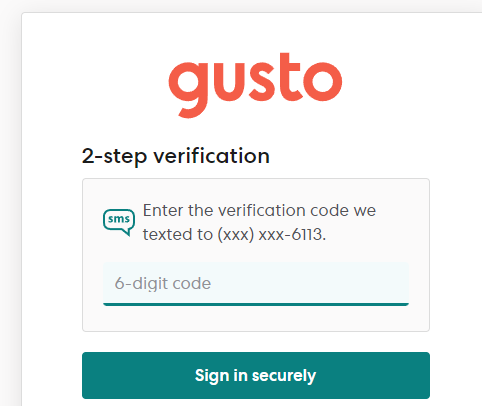
Error: Incorrect pay period is being displayed when generating a report in Timeero
Fix: In Timeero, go to Integrations > Gusto > Configuration > View Mapping. Click the Sync Changes from Gusto button. Go back to reports and generate.
- The correct pay period will populate if there is a pay schedule in Gusto for each employee.
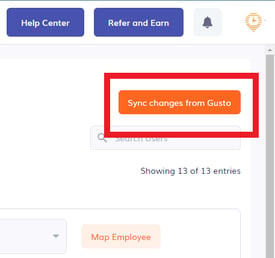

- Gusto will only send scheduled pay periods to Timeero.
- Off-cycle and Transition payrolls are not scheduled and cannot be sent from Gusto.
- Dismissed employees or a change in the pay period can cause a transition payroll to occur in Gusto. Once the transition period ends, the correct pay schedule will be sent to Timeero to allow for the export of time/mileage from Timeero to Gusto.
Error: If no Gusto Payroll Periods are shown, or "The requested resource was not found", when selecting a Gusto Payroll Period for export.
Fix: The payroll periods from your Gusto account are not set up properly to be sent to Timeero. Work with Gusto support to ensure your payroll periods are set up correctly. The answers to the previous question may also be helpful.
Error: I see the next pay period, but not last weeks
Fix: In Gusto, when the processed payroll is done, you cannot export time/mileage from Timeero to Gusto, UNLESS you cancel the payroll
Error: Gusto employee hasn't been mapped
Fix: In Timeero, go to Integrations > Gusto > Configuration > View Mapping. Choose the Timeero user from the dropdown list. Ensure this is the same employee shown in the Gusto users list. Click Map Employee. All users must be mapped to export time/mileage from Timeero to Gusto. You will see a Remove Mapping button when a user has been mapped. You will see a Map Employee button when the user has not been mapped.
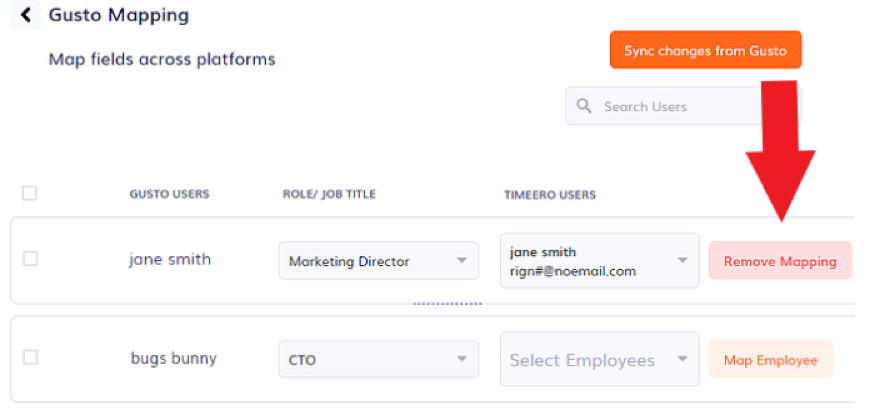
Error: Gusto employee hasn't been mapped, but when I try to map the user, their name is not showing up on the Timeero mapping page 🤔
Fix:
- We currently support exports for employees, not contractors. If the user is a contractor, they will not appear on the mapping page. To avoid this error, create two groups in Timeero. One for Employees and another for Contractors. To export for employees, run the by User/Group report and choose the employee group. When you export, you should only try to export time/mileage for employees, not contractors.
- If you have an inactive (terminated/employee quit) user in Gusto
and try to export time/m costs from Timeero for all users, including the dismissed user in Gusto, you will receive a message to map that user. However, the inactive user will not appear in the list to map. To avoid this error, deactivate the user in Timeero. DO NOT delete the user, deactivate the user.
Error: I added an employee to Gusto, but even after I click on Sync Changes from Gusto inside the Timeero web portal, I don't see the user in the Gusto users list.
Fix: An email address is required. Add an email address in Gusto (a fake one is fine if the user has no email). After adding the email, go back to Timeero and click Sync Changes from Gusto. The user should appear in the Gusto users list.
Error: User with ID 1234xxxxx94 can not run payroll OR Employee with ID 7757xxxxxx045 is ineligible for this payroll
Fix: In Gusto, finish onboarding. This user hasn't filled out tax information yet or something is still incomplete with onboarding in gusto.
Error: Employee job not found with id 1234 for employee user name Fixed Compensation 'Reimbursement'
Fix: In Timeero, go to Integrations > Gusto > Configuration > View Mapping. Choose the correct Role/Job Title from the dropdown list for the user that appeared in the error message. This must be the same as what is in Gusto. If you're unsure whose name appeared in the message, try running the same report again and click export to Gusto. The same error message should pop up. To get that message to pop up again, click on the Proceed button again to capture the message.

Error: I have entered a reimbursement description in Gusto for mileage. But when I export the mileage costs from Timeero to Gusto, that rate is not shown in the description I created in Gusto.
Fix: This is not an error. Although users can specify a reimbursement description in Gusto, the description is not exposed via the API at the moment. Perhaps Gusto will allow this in the future.