Message Blast: Direct Employee Messaging
* Only users with the Admin or Manager role can send out messages.
* Users cannot reply to messages. This is a read-only system.
How to send a Message Blast
1. Log into the web portal
2. Select Message Blast
3. Select New Message
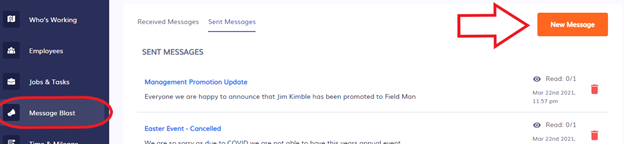
4. You can choose to send a message to your entire team or a select few team members
5. Add a Title and a Message
6. Click the Send Message button
Once a message is sent, your recipients will get notified if they have the Timeero app on their smartphone. (If they have push notification enabled on their iPhone or Android.)
How to view Sent & Received Messages
- Log into the web portal
- Select Message Blast
- Choose the Received tab to view received messages
- Choose the Sent tab to view sent messages
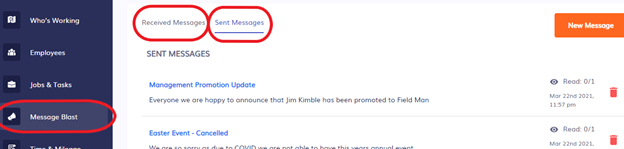
How do you know who read your message?
- Log into the web portal
- Select the Message Blast page
- Select Sent Messages
- You will see the time and date the message was sent and read count information
- Click on the Title (in blue)
- Here you can use the dropdown to see who read your message and who did not read it
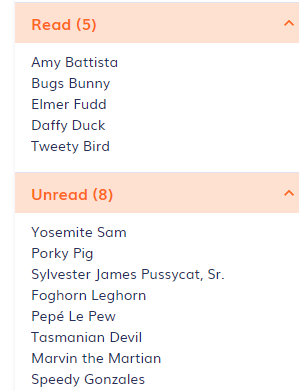
How does your team view your messages?
Users must be logged into the mobile app to receive messages and view them. There is an Announcements icon inside the mobile app. Messages highlighted in blue represent an unread message.

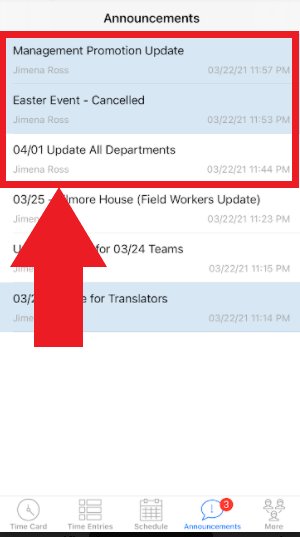
![logo - 512.png]](https://help.timeero.com/hs-fs/hubfs/logo%20-%20512.png?width=75&height=75&name=logo%20-%20512.png)