Commute Mileage
![]()
With this feature, logging commute mileage is easier than ever. This tool ensures accurate mileage records and is designed to relieve admins from the burden of manual data entry.
How to setup Commute Mileage?
Access commute mileage by going to Company Settings and in the General section making sure that the "Enable Commute Mileage" option is toggled on. After that, you can change the configuration by selecting Commute Mileage from the submenu.
In the submenu you can set a daily mileage cap, which means mileage will only be calculated after exceeding that threshold. For example, if a user travels 30 miles and the daily cap is set to 20 miles, only 10 miles will show up on their timesheet, which is the difference between the total miles traveled and the set mileage cap.
Please note that the commute mileage tracking feature applies to all employees in the company and cannot be selectively enabled or disabled for individual users. This ensures fair and consistent mileage tracking for all employees across your company.
To set up the daily commute mileage exemption, the admin can choose from three options:
- Deduct from the first trip: This option deducts the specified mileage starting from the first trip of the day and moving to the next trip until the mileage cap is reached.
- Deduct from the last trip: This option deducts the specified mileage starting from the last trip of the day and moving to the previous trip until the mileage cap is reached.
- Deduct from both the first and last trip: This option deducts the specified mileage from both the first and last trips of the day, splitting the amount between the two.
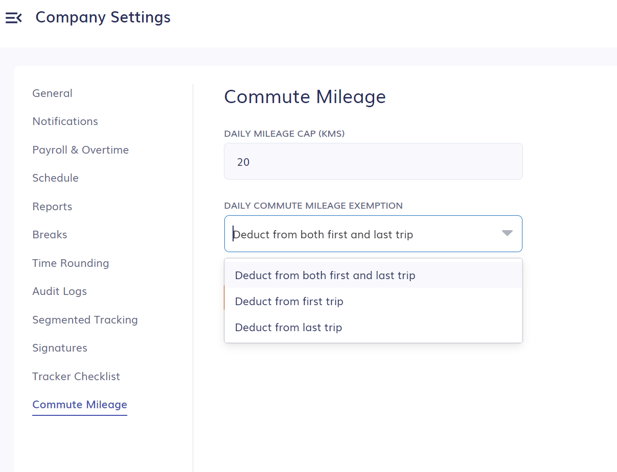
For example, if the daily mileage cap is set to 20 miles, it means employee mileage will be calculated for miles travelled only after exceeding 20 miles. In this example, the employee makes 5 trips that day and each trip is 10 miles of driving.
-
Deduct from the first trip: 10 miles would be deducted from Trips 1 and 2.
-
Deduct from the last trip: 10 miles would be deducted from Trips 4 and 5.
-
Deduct from both the first and last trip: 10 miles would be deducted from Trips 1 and 5.

The time/mileage entry will display the new mileage after deductions for commute mileage. You can check the timesheet's activity history to view the original mileage before deductions. The activity history provides a detailed history of changes made to the timesheet, including the original mileage before deductions.
Changing individual user caps
To set a different commute mileage cap for a user, you can do so by going to the Users page, clicking on the pen icon to update the user, and then navigating to Additional Settings. Under Commute Disallowance, you can add a new mileage cap for that employee.
Adding a mileage cap for an individual user will override the company-wide mileage cap for that user.
If you want to make it so that a specific user does not have any commute mileage deducted from their timesheets, you can enter "0" in their individual Commute Disallowance setting. This means that all of their tracked miles will be calculated on their timesheet.
When does the commute mileage get deducted?
Commute mileage will be calculated at 10:00am and 10:00pm UTC the day after the timesheet is added.
Commute mileage only gets activated after feature is enabled, it will not be applied retroactively for timesheets.
Note: As an admin, Timeero will send you automatic email alerts related to the commute mileage once or twice a day, or any changes made that day.
What happens if a user does not meet the daily mileage cap?
If a user's daily mileage cap is set to 20, for example, and they only drive 15 miles that day, all mileage will be deducted from their timesheet. That timesheet will now reflect 0 miles.
![logo - 512.png]](https://help.timeero.com/hs-fs/hubfs/logo%20-%20512.png?width=75&height=75&name=logo%20-%20512.png)