Automatic Lunch Break Deductions
Timeero offers an alternative to manual breaks by allowing breaks to be inserted automatically into timesheets—no action required from the user.
With the appropriate settings enabled, a preset break duration (such as a lunch break) is automatically deducted from the timesheet once an employee works beyond a specified number of hours in a day.
Please note: Automatic breaks are unpaid and will reduce the total hours recorded.
To Turn On Automatic Breaks:
1. Go to Company Settings > General and turn off Allow users to take breaks manually
2. Scroll until you see “Insert lunch break automatically”. Here you can set a threshold of hours to trigger automatic lunch break deductions. Next, you can set how much time to deduct per lunch break.
3. Click Save
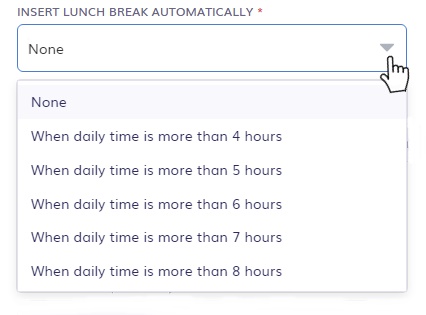
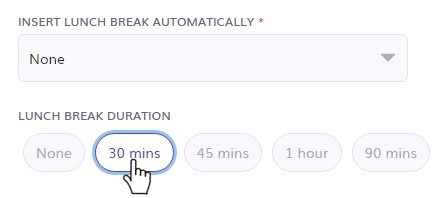
Once the unpaid break has been inserted, you will see a coffee mug icon on the users' timesheet to reflect that the lunch break was deducted.
![]()
How Automatic Lunch Breaks Work:
-
Automatic breaks are added at midnight each day to the first timesheet that is long enough to meet the required break duration.
-
If no timesheet meets the minimum duration, no break will be added for that day.
🕒 Important:
Automatic breaks are only applied to timesheets created on the same day (today).
If you add or edit a timesheet for a past date, the automatic break will not be inserted.
✅ When a break is added, you'll see the lunch break icon on the timesheet.
![logo - 512.png]](https://help.timeero.com/hs-fs/hubfs/logo%20-%20512.png?width=75&height=75&name=logo%20-%20512.png)