Add the QuickBooks Desktop class to the weekly timesheet
Classes in QuickBooks Desktop align with Groups in Timeero
![]()
![]()
If you're using QuickBooks Desktop classes, you may want to create groups inside Timeero and map them.
When you export time from Timeero to QuickBooks Desktop, with the correct settings, the class can be viewed on the timesheet inside QuickBooks Desktop.
First, create your Groups inside Timeero. Give those groups the same names as you have for your classes in QuickBooks Desktop.
Map your classes to groups
- Log into the Timeero web portal.
- Go to Integrations > QuickBooks Desktop > Configuration > Configure Mappings > Classes.
- Map your classes to groups by using the dropdown menu in the mapping column.
Turn on class tracking
- Log into QuickBooks Desktop.
-
Turn class tracking on in Edit > Preferences > Accounting > Company Preferences.
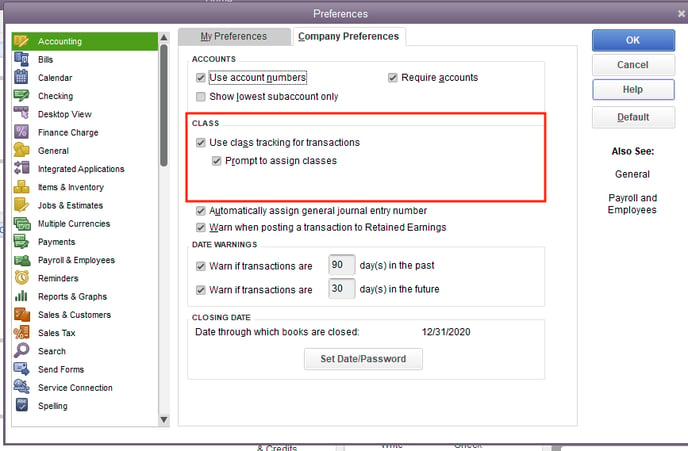
-
Then, turn it on in the Payroll & Employees settings.
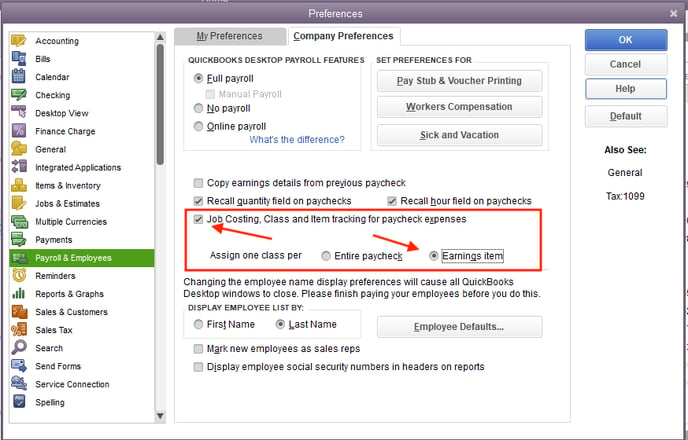 Your timesheets in QuickBooks Desktop should now include the class:
Your timesheets in QuickBooks Desktop should now include the class: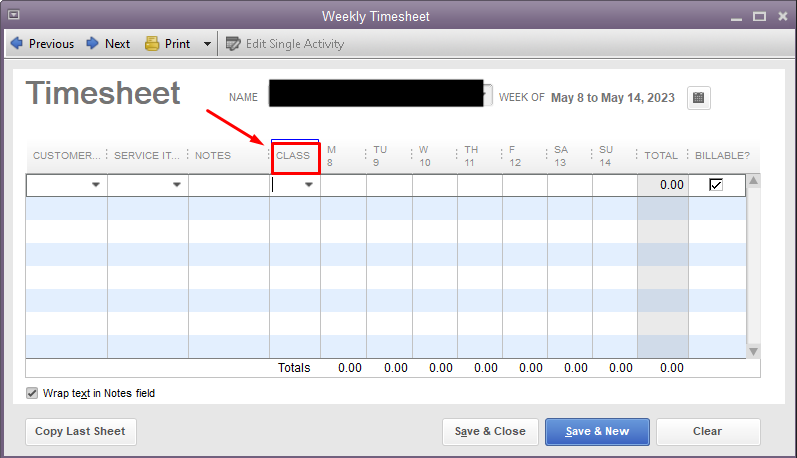
![logo - 512.png]](https://help.timeero.com/hs-fs/hubfs/logo%20-%20512.png?width=75&height=75&name=logo%20-%20512.png)